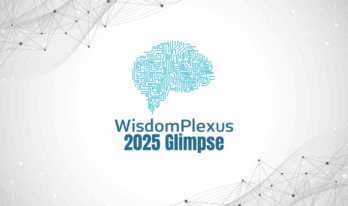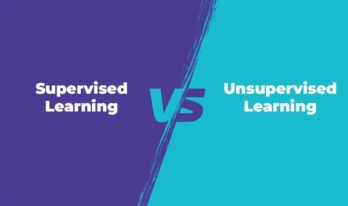Imagine taking an ordinary photograph and instantly turning it into a compelling, realistic video with the click of a button. We all have those cherished photographs, breathtaking landscapes, playful moments captured in time, or detailed sketches that stay only on paper. While a picture is worth a thousand words, imagine if those pictures could move, if they could tell a story with motion and sound. That would be amazing!
The digital creative world is ever-changing, and the distinction between static images and dynamic video is wonderfully blurred.
Google recently launched a fantastic feature in Google Gemini image-to-video Veo 3, using the strong Veo 3 model, that allows you to turn static photos into an interesting short video clip.
This is not about applying a filter; moreover, about giving your photos a voice and motion. You may be a professional content provider seeking to give your portfolio individuality or just someone who loves capturing memories and wants to share them in a more vivid way; Google Gemini image-to-video Veo 3 is the solution for all these needs. It is a tool that is easy to use and transforms a complex process into a memorable experience in three steps.
How Does Veo3 Work? The Magic Behind the Movement
Before we dive into the practical steps, it is interesting to see the technology behind it. Veo 3 is Google’s latest technology in generative video. Unlike previous models, Google Gemini image-to-video Veo 3 not only generates visuals but even native audio, from ambient noises to music and even dialogue synchronized with video.
When you use Google Gemini image-to-video Veo 3, you are actually asking an advanced system to read your picture and your description and then “fill in the gaps” for movement and sound. It is an impressive blend of still photography and video making, all conducted through a conversational interface.
This integration on Google Gemini image-to-video Veo 3 makes it all so intuitive. You do not require anything more than an idea and the image that you would like to animate.
Why Animating Your Photos Matters
In today’s visually rich world, video content wins people over in a way that static photos cannot. A short, engaging video can establish emotion, action, and mood immediately. Imagine a still photo of a calm ocean. With Google Gemini image-to-video Veo 3, you can turn it into a video featuring soft waves washing onto the beach, complete with the gentle sound of the tide.
This ability is especially useful for animating drawings or sketches, giving life to doodles, or providing real-world movement to scenes in nature. Though technology still works on perfecting how it portrays detailed human faces, it is very good at bringing objects and worlds to life. The resulting videos are usually eight seconds long, perfect for sharing on social media or integrating into larger projects. The ability to create these clips quickly and easily is a significant leap forward for everyday creativity.
How To Turn Photos to Video in 3 Steps
The journey begins in the Google Gemini environment. This feature is currently available to users with Google AI Pro or Google AI Ultra subscriptions. The first step is accessing Google Gemini and preparing your image, crafting your vision with a detailed prompt, and generating and sharing your new video. Let's understand the process of turning your photos into dynamic video clips:
Step 1: Upload Your Image To Google Gemini
-
- The first step towards converting your picture into a video is uploading it onto Google Gemini. This tool is meant to bring AI editing to every user.
- Start by opening Google Gemini on your device. If you are logging into it for the first time, you will have to sign in using your Google account. Once you are logged in, find the “Image-to-Video" option. This is where the magic starts.
- Click on “Upload” and select the image you want to turn into a video. Google Gemini supports various formats. It accepts a range of file types, including JPEG, PNG, and even high-resolution images. After uploading, the system will scan your photo and get it ready for the next step.
Pro Tip: If you want to turn your video out really well, use a good-quality picture with clear details. The better the photo, the nicer your final video will appear.
Step 2: Customize Your Video with Veo 3
Once you upload the image, Veo 3 will do the rest. This advanced AI model enhances your photo by adding smooth transitions, subtle movements, and even background effects so that your video appears completely natural.
Here’s how you can customize your video:
-
- Adjust Duration: Decide how long you want your video to be. A few seconds (5-10) usually work well for social media clips.
- Select Motion Effects: Choose from different animation styles like a slow zoom, pan, or fade-in effect to bring your image to life.
- Add Background Music (Optional): To make your video more engaging, Veo 3 allows you to overlay background music or sound effects.
The AI smartly identifies important features in your image (such as people, scenery, or objects) and adds motion where it looks most natural. You don’t have to adjust anything manually. Veo 3 works the magic for you.
Step 3: Create and Download Your Video
-
- Once you have adjusted your settings, click on the “Generate Video” button. Google Gemini image-to-video Veo 3 will process your image and create a smooth, animated video moments in seconds.
- When it is done, you will be able to preview your video. If everything is satisfactory, just tap on “Download” to save it on your device.
- You also have the option to publish or share it directly on social media sites such as Instagram, YouTube, or TikTok.
And that’s it! With only three simple steps, you have transformed a plain photo into a pro-looking video.
Venturing into the Future and Beyond
The inclusion of Google Gemini image-to-video Veo 3 unlocks a world of endless imagination. From turning personal pictures into moving vignettes to quickly developing conceptual videos for business use, the software makes video production accessible to everyone. It enables anyone with a smartphone and a subscription to be an animator.
While the present capabilities target short 8-second clips, the possibilities are huge. As Veo 3 advances in the future, we can expect more sophisticated features, increased resolution outputs, and even more control over character and object consistency.
The technological capabilities of Google Gemini interfacing with Veo 3 and the human capacity to freeze a moment come together to provide an easy and interactive means of storytelling. So, find those vintage photos, choose a strong prompt, and see your memories brought to life in a way you never imagined.
For such insightful blogs, visit WisdomPlexus!
FAQs
Q: Can Gemini generate videos from images?
Ans: Yes, Gemini can turn your photos into short videos. You just need to upload a picture and describe what you want. It will create an 8-second video with sound for you.
Q: Can Veo 3 do image-to-video?
Ans: Yes, Veo 3 can also transform your images into videos. You can upload a photo, and it will animate it, adding natural motion and realistic effects.
Q: Can I turn a photo of a person into a video?
Ans: While the system is able to animate objects, sketches, and scenery well. Google states that it is continuing to improve the facial animation of human faces, especially of publicly recognizable individuals.
Recommended For You:
Introducing Gemini CLI: An Open-Source AI Agent for Developers